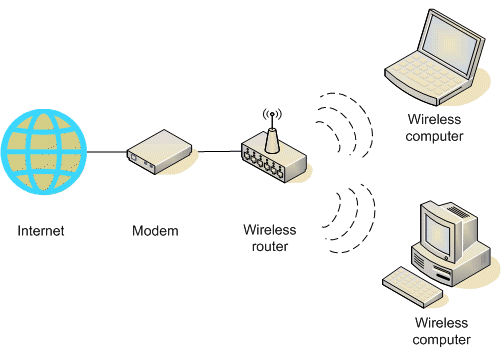Samsung Electronics, the world's leading technology company by revenue, is likely accelerating the launch of its next-generation flagship Galaxy smartphone -- which may come with a breakthrough unbreakable screen.
Samsung Electronics, the world's leading technology company by revenue, is likely accelerating the launch of its next-generation flagship Galaxy smartphone -- which may come with a breakthrough unbreakable screen.
Codenamed "Project J" after mobile division chief JK Shin, development of the new Galaxy S IV could be aimed for release by as early as April, according to analysts and tech blogs.
And, as smartphones increasingly look alike - the converging form factor - an unbreakable screen could be a big selling point for the Galaxy, which is battling Apple Inc's iPhone to lead the $200 billion plus smartphone market.
The Galaxy S IV is also expected to have bigger and better display, powerful quad-core processing power and a 13-megapixel camera, with picture density improving to 441 pixels per inch (ppi), a big improvement from the Galaxy S III's 306 ppi and better than the iPhone 5's 326 ppi.
"Looking to the first half of 2013, we see evidence of Samsung likely accelerating the release of the Galaxy S IV - compared with May (this year) for the Galaxy S III," said UBS analyst Nicolas Gaudois. "We believe preparations for volume manufacturing of unbreakable plastic substrate displays continue. All in all, we could see a strong products push in the high-end in the first half, followed by other releases."
Samsung declined to comment.
Samsung, a major backer of organic light-emitting diode (OLED) display, is a frontrunner in developing unbreakable screens, as OLED panels can replace glass substrate with plastic material. Down the road, mobile gadgets could be flexible as well as unbreakable.
"Eventually, they'll have unbreakable and flexible displays. Either the Galaxy S IV or S V will have unbreakable and even possibly flexible and foldable displays by 2014. That's going to be a game-changer," said Mark Newman, an analyst at Stanford Bernstein in Hong Kong.
Both Newman and Gaudois are ranked as 5-star analysts, the top ranking, by Thomson Reuters StarMine for their recommendations on Samsung.
Courtroom revisited
It would also be a game-changer for Samsung, which has built its reputation as a 'fast follower' of others' technologies and designs.
The South Korean consumer electronics giant faces off against Apple again on Thursday in a US courtroom for a follow-up ruling on whether it copied some of its US rival's patents and should pay the $1 billion awarded to Apple by jurors in an August verdict.
Samsung wants the verdict overturned, while Apple wants the damages to be increased and Samsung phones banned in the United States.
Since that landmark verdict, however, Samsung shares have gained 14 percent to record highs, while Apple shares - dented by a maps app fiasco, tight supply of its iPhone 5 and ever tougher competition in the mobile market - have slipped by nearly a fifth, wiping more than $120 billion off its market value.
Barring any extra costs related to the US ruling, Samsung should report a fifth straight record profit this quarter, as profits from its component business recover and more than offset thinning margins on mobile phones - squeezed by higher year-end holiday marketing campaigns.
"Samsung's strength extends beyond cool products, they're also a leader in the technology behind these devices. We see further upside to Samsung's stock as success in smartphones continues and chips and display profits also rebound," said Newman. "In smartphones, the opportunity is for Samsung to take more share from Apple in the premium segment, where Apple is still dominant."
UBS estimates Samsung will ship around 22.5 million of its Galaxy S III and Note II devices in the quarter to end-December, up from 20 million in July-September. Shin said in November that Galaxy S III sales would hit 40 million by the end of this month.
In a worst-case scenario for Samsung, US judge Lucy Koh could treble the damages payable to Apple, given the jury in August found Samsung "willfully" infringed some Apple patents.
"That would be a major blow to Samsung's fundamentals and overall investor sentiment, but it's not the most likely scenario," said Young Park, a 4-star StarMine analyst at Woori Investment & Securities.

 9:43 PM
9:43 PM
 Sanket Barot
Sanket Barot