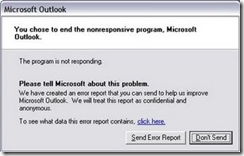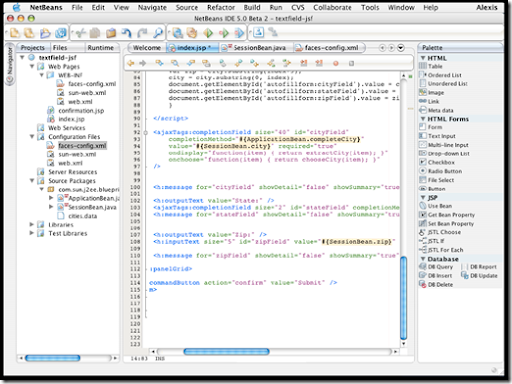Entering in the Room
Entering in the Room
Enter in the room with due permission of the interviewer. Shake hands firmly and wish the interviewer as per time of day. Radiate your confidence with smile. Dress conservatively. Be always on time. Be a stickler for promptness while answering the questions with aplomb. Spontaneity is the buzzword. Remember the interviewer's name.
 Body Language
Body Language
When the interviewer tells you to sit or gestures you to sit down then do so after thanking him. Look alert. Sit up erect. Maintain eye contact with the interviewer all the time. Speak with confidence and assurance. Interviewers like candidates who are not shaky but are enthusiastic and responsive.
 Straight Answers
Straight Answers
Answer questions openly, spontaneously without holding back and beating about the bush. Yet be direct and to the point, avoiding long, drawn-out explanations. It never pays to present answers made up of miscellaneous or incongruous ideas.
 Keep it Simple and Straight
Keep it Simple and Straight
If put on the defensive (e.g. "Why do you shift jobs so frequently?" Why are you changing now?") answer as simply and succinctly as possible. Keep smiling.
 No Carping
No Carping
Don't dwell on carping and caviling at faults of manner of previous or present employer.
 Be Courteous
Be Courteous
Do not smoke or chew gum during interviews. It shows the disrespect towards interviewer. Do not ask direct questions about salary or other benefits at the beginning of the interview. Do not slouch in the chair, tap your feet, play with eyeglasses, pencil, or fidget nervously.
 Learn about the Company
Learn about the Company
Do your homework and learn as much as you can about the company and the job requirement.
 Start from the Basics
Start from the Basics
Prepare and rehearse common questions and answers. For example - What was the nature of your job? What special skills did you acquire? Were any special goals were set for you? What was your day was like on your job? What were your strengths? Weaknesses? Why are you considering leaving your present job? Why are you interested in this company and how can you contribute?
 If you have it, Flaunt it
If you have it, Flaunt it
Ergo, stress your achievements. For example: Processes developed, sales records achieved, systems installed, absenteism reduced, product or production improved, etc.
 Leave the Door Open
Leave the Door Open
Never tell the interviewer that you are not interested in the job. Leave the door open. The first interview is not the place to turn down an offer. Do not tell about interviews you have had or plan to have.
 Ask for the Job
Ask for the Job
If you are favorably impressed and know all the details of the position, then ask for the job.
 Say Thanks while Concluding the Interview
Say Thanks while Concluding the Interview
While concluding the interview, thank the interviewer for the time and consideration given you. Ask when you should meet again to discuss the position further. It often takes several interviews to obtain the job offer. Ask for a business card and give yours in return.
 Don’t be Anxious
Don’t be Anxious
There should be no room for anxiety even if you need the job desperately. (The company wants someone who is a winner and in demand.) Don't give the impression that beggars can never be choosers. Ask questions about the position -- show your serious and genuine interests in the duties and responsibilities of the position.
 Besides the Interviewer is No Less Perplexed Over the Knack of Interviewing
Besides the Interviewer is No Less Perplexed Over the Knack of Interviewing
Modern industry is highly complex and work life in general, has generated an increasing awareness of interdependency of tasks / roles and the need to understand the individual’s preferred / dominant patterns of behavior, particularly in relation to people and in groups.
Knowledge and skills assessment alone have been shown up to be inadequate in predicting success in roles / organizations. This is further aggravated by the fact that presence of knowledge / skills is no guarantee that they will be deployed as desired.
Personal Interviews as a tool for Selection and internal sourcing, while being the most popular, promises much but often suffers on many counts.
Not enough interviewers are trained in the art of interviews. They are not prepared in advance; the process is often led less by the interviewer’s ability and more by his confidence in his judgment of people. They tend to play pop psychologists.
Not enough time is invested in the process to look for evidence and consistent patterns of behavior, extrapolations, assumptions and conjectures are made about how a candidate is likely to be / behave from limited data about the candidate. Interviewer’s own world-views, biases and prejudices (personal stances) affect his judgment. Focusing on what a candidate "knows" to the near exclusion of a good probe on "what" a candidate has done, "how", and the nature of his interfaces with others and the world at large.
Standardization of interview items and sequence, rigor in established benchmarks for responses andappraisal of responses is shunned as tedious, impractical and at best insipid and monotonous. The bottom line is: Comparisons are difficult and choice making is largely subjective, the "feel good" factor dominating the decision.
It is now well established by research that an individual’s values, motives, traits and other components that constitute the core of personality have a more enduring influence on patterns of deployment of energies and behaviour. Factoring these in decision making on selection, fitness and development planning thus makes sound business sense.
Assessment tools developed by experts to profile aspects of personality provides a reliable basis for data generation about individuals and is time / cost effective! Professionals help in the absence of relevant training to interpret results of these tests is a useful step.


 9:52 PM
9:52 PM
 Sanket Barot
Sanket Barot