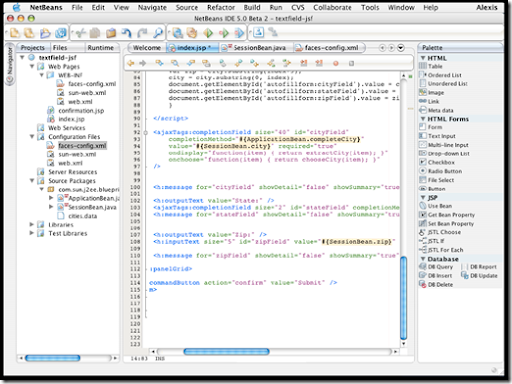Automatic, the company that owns the Word Press.com blogging platform that powers more than 18 million blogs, announced this morning that its servers had been broken into and source code, among other things, could have been exposed.
Automatic, the company that owns the Word Press.com blogging platform that powers more than 18 million blogs, announced this morning that its servers had been broken into and source code, among other things, could have been exposed.
Word Press founder Matt Mullenweg writes 'Tough note to communicate today: Automatic had a low-level (root) break-in to several of our servers, and potentially anything on those servers could have been revealed.'
According to Mullenweg, the break-in was limited but proprietary information could have been accessed:
We have been diligently reviewing logs and records about the break-in to determine the extent of the information exposed, and re-securing avenues used to gain access. We presume our source code was exposed and copied. While much of our code is Open Source, there are sensitive bits of our and our partners' code. Beyond that, however, it appears information disclosed was limited.
Update: According to Automatic, this break-in 'affects most of Automatic's services Root level access potentially allows access to everything on the servers."
Tech Crunch's Alexia Tsosis argues that Mullenweg is downplaying the severity of the incident, pointing out that "Word Press.com VIP customers are all on 'code red' and in the process of changing all the passwords/API keys they've left in the source code." Tech Crunch, among other big blogs, is a WordPress VIP customer.
"While Automatic is down playing the leak, site source code includes API keys and Twitter and Face book passwords," writes Tsosis.
Mullenweg says that the investigation is ongoing and that they have "taken comprehensive steps to prevent an incident like this from occurring again."
Mullenweg also suggests that users should use strong passwords, different passwords for each site and, "If you have used the same password on different sites, switch it to something more secure." In other words - change your passwords, folks.

 10:23 PM
10:23 PM
 Sanket Barot
Sanket Barot