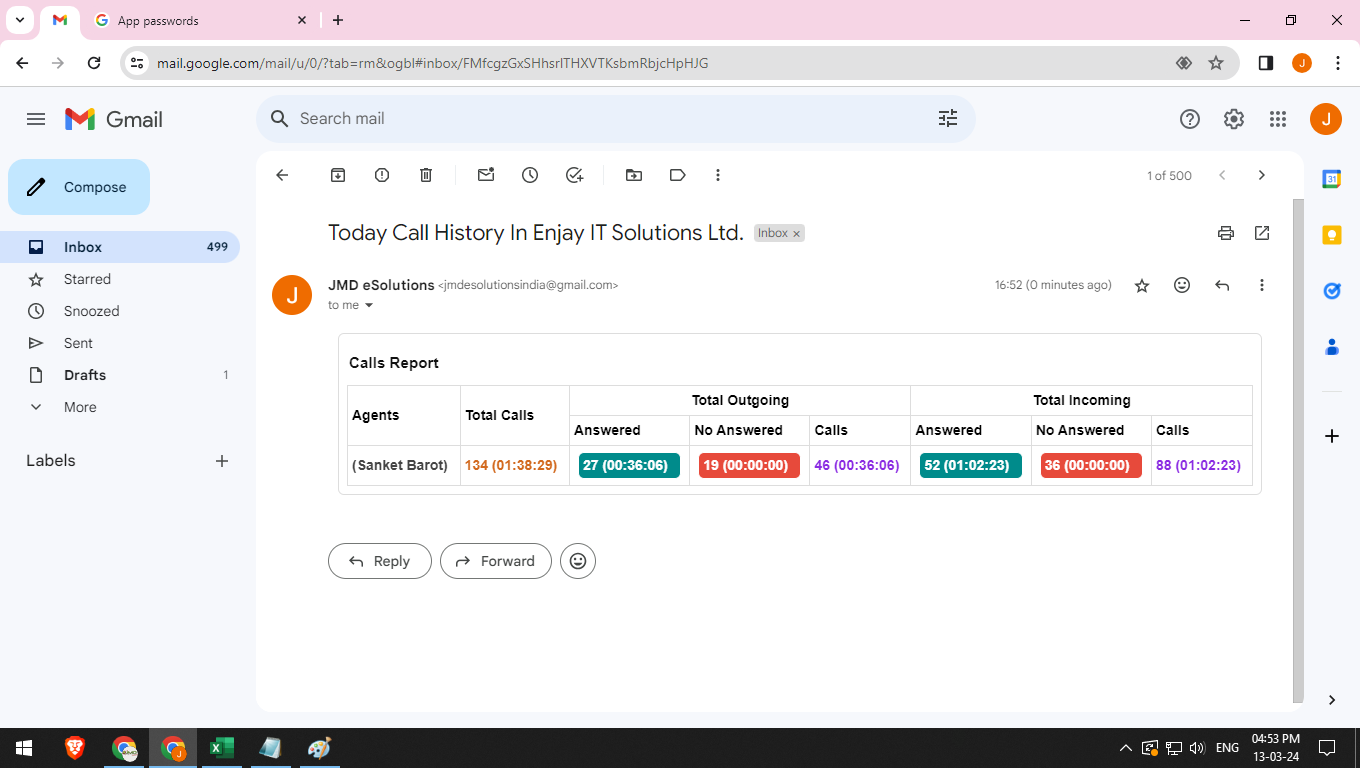Did you know from Sangam CRM, you can get a Daily Call Summary Report?
You can get a daily call summary report from Sangam CRM, directly on your Email. (See the image attached).
And this doesn't need Telephony Integration.
The call summary report includes Total Calls Made, Total Duration, No. of outgoing calls, No. of Incoming calls, No. of calls answered, No. of calls unanswered.
Reply to this post, to know how it is done. We will DM the answer on your Skool Chat.
please everyone view these following steps .
In order to receive call reports from sangam CRM,
You need to do 3 Steps. You need admin access to configure this setting.
1. Outbound email configuration (Jump to step 2 if you have already configured this)
2. Setting up the Scheduler
3. Enable Call Logs from Sangam Mobile App (Android Only)
A ) Setting up outbound email settings.
- Go to the admin panel in the CRM.
- Then search for Email in Search Bar of Admin Panel.
- Then click on the email in the admin panel .
- Set email provider as SMTP .
- Set Sending method as SMTP .
- Set From Name as your company name .
- Set From email as your email id .
- Set SMTP UserName/Email Address as your email id .
- Set the password , you have to generate the application password in gmail by enabling the 2 step verification and insert that application password in the password field .
- Set the SMTP Mail Server as smtp@gmail.com .
- Set Email_Setting.LBL_M as SMTP .
- Set SMTP Mail Port as either 465 or 587 .
- Set Enable SMTP over SSL should be TLS OR SSL .
- Set email schedule configuration there are 2 fields max date and max date range in the max date please check the checkbox and in the Max Date Range please insert 3 in the numerical .
- Save and test the configurations .
B) Setting up the scheduler for the report .
1) Go to the admin panel in Sangam CRM .
2 Then in the search bar of the admin panel search scheduler .
3) Then in the scheduler name search bar insert call history .
4) Then in the call history scheduler change the status to active from inactive .
5) Then go to the internal , in the internal go to the actions there is a pencil icon .
6) Then go to custom corn and change it to every thirty minutes or hourly .
7) Then in the parameters are their two digits 15/18 which defines the time of 3 in the noon and 6 in the evening so you can set the timing accordingly on which time you want to schedule the report on your email id .
8) Then you can save the settings .
C) Setting up the call logs in Sangam Mobile applications .
- Go to the sangam android application > settings > call > enable the options call logging and auto call logging .
- This will automatically log the calls , for that the number should be available in CRM
I have completed the required setting and received the updated email. Kindly review the attached screenshot.
For assistance with configuring call logs, please feel free to contact me at my number: 9825892189. We can schedule a time to address any issues and integrate the call logs report accordingly.
Sincerely,
JMDeS Pvt Ltd
Mehsana"

 9:42 AM
9:42 AM
 Sanket Barot
Sanket Barot