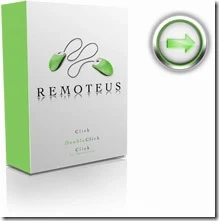This high-speed network-attached storage system with capacities up to 8 TB and a space-saving footprint gives you all the benefits of a big time data center without the need for a big time IT department. Perfect for centralizing and sharing data and multimedia files on a small office or home network.
Key Features
Big capacity, small footprint - Offered in 2, 4 and 8 TB capacities, this small-footprint four-bay system takes up very little space and provides plenty of storage to go around.
RAID capability - Offers multiple RAID configurations for data protection and speed -- RAID 0 (Striped), RAID 1 (Mirrored) and RAID 5. The RAID 5 mode, only available on the fully-populated 4-drive system, is the recommended mode to achieve both high-performance and data protection through redundancy.
The 4 and 8 TB WD ShareSpace systems are shipped in RAID 5 mode for maximum reliability.
The 2 TB WD ShareSpace system is shipped in Spanning Mode for maximum capacity and the flexibility to add additional drives without reformatting the system.
Click Here for Photo Gallery
Find out more about RAID
High-speed access, Ethernet connectivity - Provides data transfer rates up to 1000 Mbit/s when used in a GigE network.
Gigabit networking and transfer rates are five to six times faster than other network storage systems. This performance is comparable to USB 2.0 direct-attached storage.

Easy setup and discovery - An intuitive set-up wizard and easy-to-use discovery tool makes installation a snap.
E-mail alert system - Monitors drive and system health and sends you an e-mail if a problem is detected.
Stream digital media anywhere in your home - Built-in media server for streaming music, photos and movies to any DLNA certified multimedia device such as Playstation® 3, Xbox 360®, wireless digital picture frames, and connected audio receivers. DLNA 1.5 & UPnP certified.
iTunes® server support - Centralize your music collection and stream to a Mac® or Windows® PC using iTunes software.
Build your collection - Centralize digital media from all your computers into one vast media library. Now anyone can enjoy your collection from anywhere in your home.
Microsoft Active Directory support - Will join an Active Directory domain to utilize AD users and groups.
Push-button transfer - Plug a USB drive into the front-mounted USB 2.0 port and push a button to automatically transfer all the data on the drive to the WD ShareSpace system.
Automatic network backup software - Set up continuous backup for the computers* in your network using the included automatic backup software. Select the files you want to back up, then set it and forget it; every time you save a change it's automatically backed up. *3 software licenses included.
Remote access software - Access your files anywhere, anytime using MioNet remote access services from WD.
Download manager - Supports scheduled download through FTP and HTTP. Simultaneously manage multiple download tasks.
Windows Vista™ certified - Works seamlessly with Windows Vista to provide easy setup and automatic discovery.
Built-in FTP server - Set up your own FTP server. Manage the access authority and share your files with your friends or customers easily.
Three USB 2.0 ports - Two USB ports on the back to connect additional USB hard drives for backup or additional network storage. One USB port on the front for push button transfer.
Cooler, quieter, eco-friendlier - 
Equipped with WD drives using WD GreenPower Technology, this system, with its efficient cooling architecture, and power saving mode, consumes up to 33% less power**, is reliably cool, and remarkably quiet.
** Tests based on comparison between a 1 TB dual-drive system using 7200 RPM drives and a 1 TB dual-drive system using WD’s GreenPower drives.
Power failure protection - Connect this system to your Universal Power Supply (UPS). If a power failure occurs, the system will shut down gracefully, protecting you from data loss.
Easy maintenance - Add or swap out drives quickly and easily.
Network storage manager - Manage your system configuration, create user IDs, passwords, security permissions, and quotas.
Ideal For
For small workgroups of 5 to 10 this system offers compact, centralized storage, accessible from anywhere.
Compatibility
- Windows® Vista/XP/2000
- Mac OS X 10.4.11+, 10.5.2+
Compatibility may vary depending on user’s hardware configuration and operating system.
Click Here for Photo Gallery
Package Contents
- Network storage system with RAID (populated with 2 or 4 hard drives)
- Ethernet cable
- 2 hard drive mounting rails (for 2-drive models)
- AC adapter
- Software CD
- Quick Install Guide
Performance Specifications
Serial Transfer Rate

USB 2.0

Serial Bus Transfer Rate (USB 2.0) 480 Mb/s (Max)

Transfer Rates

Ethernet 10/100/1000 Mb/s capable


Physical Specifications

Capacity 4 TB

Interface Ethernet


Physical Dimensions
English
Height 7.73 Inches

Length 7.84 Inches
Width 6.30 Inches
Weight 10.78 Pounds

Metric
Height 196.2 mm
Length 199.2 mm
Width 160.1 mm
Weight 4.9 kg
Environmental Specifications
Temperature (English)

Operating 41° F to 95° F
Non-operating -4° F to 149° F
Temperature (Metric)
Operating 5° C to 35° C
Non-operating -20° C to 65° C
Electrical Specifications
Current Requirements

Power Dissipation
AC Input Voltage 100-240 VAC
AC Input Frequency 47-63 Hz
As used for storage capacity, one megabyte (MB) = one million bytes, one gigabyte (GB) = one billion bytes, and one terabyte (TB) = one trillion bytes. Total accessible capacity varies depending on operating environment. As used for buffer or cache, one megabyte (MB) = 1,048,576 bytes. As used for transfer rate or interface, megabyte per second (MB/s) = one million bytes per second, megabit per second (Mb/s) = one million bits per second, and gigabit per second (Gb/s) = one billion bits per second.
Click Here for Photo Gallery
- JMD Computer India

 12:21 PM
12:21 PM
 Sanket Barot
Sanket Barot





















 It’s not easy to actually build a beautiful website that matches a design created in an application like Photoshop. Photoshop gives an artist total design freedom, but that’s not the case with Web code. The Web uses many confusing technologies, none of which place emphasis on design integrity. As a result, those who are good at Photoshop struggle with creating WebPages, and they don’t want to spend months or years learning confusing programming code like XHTML, CSS, JavaScript, and more, just to create a halfway decent looking website.
It’s not easy to actually build a beautiful website that matches a design created in an application like Photoshop. Photoshop gives an artist total design freedom, but that’s not the case with Web code. The Web uses many confusing technologies, none of which place emphasis on design integrity. As a result, those who are good at Photoshop struggle with creating WebPages, and they don’t want to spend months or years learning confusing programming code like XHTML, CSS, JavaScript, and more, just to create a halfway decent looking website. Site Grinder 2 turns Adobe Photoshop into an easy-to-use and powerful website design and production tool. It’s true! In fact, a Site Grinder 2-equipped designer with no HTML expertise needs only their Photoshop skills to go from design concept to full deployment of a professional, standards-compliant website in just minutes with no programming whatsoever … and they do it all from within Photoshop. Site Grinder 2 takes care of everything, even ensuring cross-platform browser compatibility. Best of all, pages created with Site Grinder 2 retain the exact look and layout of the parent Photoshop file from which they were created.
Site Grinder 2 turns Adobe Photoshop into an easy-to-use and powerful website design and production tool. It’s true! In fact, a Site Grinder 2-equipped designer with no HTML expertise needs only their Photoshop skills to go from design concept to full deployment of a professional, standards-compliant website in just minutes with no programming whatsoever … and they do it all from within Photoshop. Site Grinder 2 takes care of everything, even ensuring cross-platform browser compatibility. Best of all, pages created with Site Grinder 2 retain the exact look and layout of the parent Photoshop file from which they were created. 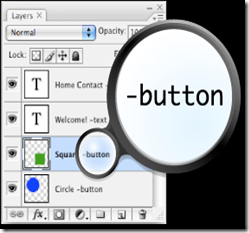
 There’s nothing complicated about it. Just create your web design in Photoshop, add Hints to your layer names, and before you know it, you have a fully functional, CSS-rich, standards compliant webpage. Site Grinder 2 does all the complicated stuff for you with just a mouse click. You can even add Flash animations, slideshows, and much more to your WebPages. Doing so is a breeze. And the best part is that your gorgeous designs remain looking just as you created them … gorgeous.
There’s nothing complicated about it. Just create your web design in Photoshop, add Hints to your layer names, and before you know it, you have a fully functional, CSS-rich, standards compliant webpage. Site Grinder 2 does all the complicated stuff for you with just a mouse click. You can even add Flash animations, slideshows, and much more to your WebPages. Doing so is a breeze. And the best part is that your gorgeous designs remain looking just as you created them … gorgeous.